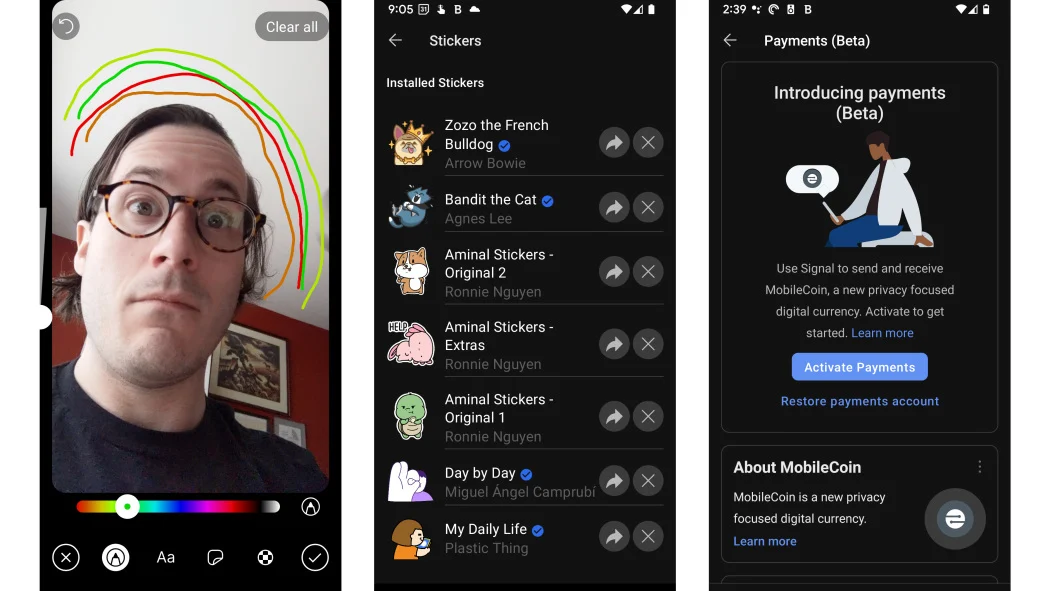Advertisement
Signal Private Messenger stands out among messaging apps for its unwavering commitment to privacy and security. Developed by the non-profit Signal Foundation, this app offers end-to-end encrypted messaging, voice and video calls, and a range of privacy-focused features. In this article, we'll explore how Signal Private Messenger for iOS ensures the confidentiality of your conversations while providing a seamless messaging experience.
Installation and Setup:
Download Signal: Visit the App Store on your iOS device, search for "Signal Private Messenger," and install the app.
Registration: Sign up for Signal by verifying your phone number. Unlike other messaging apps, Signal requires only your phone number for registration, eliminating the need for additional personal information.
End-to-End Encryption:
Secure Messaging: Signal employs end-to-end encryption for all communication, ensuring that only you and the intended recipient can access the contents of your messages. This prevents anyone, including Signal itself, from intercepting or reading your messages.
Safety Numbers: Each conversation in Signal is assigned a unique safety number, which serves as a cryptographic fingerprint. Verifying safety numbers ensures that your messages are not intercepted or tampered with by third parties.
Key Features of Signal Private Messenger:
Text Messaging: Send text messages to individuals or groups with confidence, knowing that your conversations are protected by robust encryption.
Voice and Video Calls: Make crystal-clear voice and video calls to your contacts, knowing that your conversations are private and secure.
Disappearing Messages: Set timers for messages to self-destruct after a specified period, adding an extra layer of privacy to your conversations.
Screen Security: Signal offers additional security measures, such as requiring a PIN, passphrase, or biometric authentication (Touch ID or Face ID) to access the app and view message contents.
Open Source: Signal's codebase is open-source, allowing independent security experts to audit the app for vulnerabilities and ensure transparency in its operations.
Privacy Settings and Customization:
Incognito Keyboard: Enable the incognito keyboard feature to prevent other apps from accessing your keystrokes while typing within Signal.
Discreet Notifications: Customize notification settings to hide message content from appearing on your device's lock screen, protecting your privacy in public settings.
Profile Visibility: Control who can view your profile information and contact details within Signal by adjusting privacy settings in the app.
Additional Considerations:
Cross-Platform Compatibility: Signal is available for iOS, Android, and desktop platforms, allowing you to communicate securely across devices.
Community Support: Join the growing community of Signal users who prioritize privacy and advocate for secure communication practices.
Continuous Improvement: Signal Foundation is dedicated to enhancing the app's features and strengthening its security protocols through regular updates and user feedback.